
Customisation and personalisation are becoming sought-after features in cell phones. Glance is one lock screen feature that has grown in popularity since its introduction. At times, you might wish to remove Glance from your lock screen. However, that might not be the best idea due to the wide range of features and advantages it offers to a user.
This article will cover Glance in detail, explaining what it is, how you remove it from your lock screen, and when you might wish to disable it.
What Is Glance?
Glance is a lock screen feature that offers users an organised collection of material directly on their lock screens, including news, articles, photographs, and adverts. It is practical for those who want to keep informed while on the go because it provides a brief glance of information without requiring you to unlock your phone. Millions of the most popular Android phones, including Mi, Realme, Samsung, Oppo, and Vivo, come with Glance activated as their Smart Lock Screen.
Over 230 Million people use Glance regularly. Glance shows you everything you love, including the newest news updates, the biggest shopping deals, LIVE and interactive streaming, and 500+ free no-download games. Glance displays trending stories related to you in real-time.
 Source Instagram
Source Instagram
Alt text – A screenshot of Glance on a mobile screen.
What Is a Glance Lock Screen?
Glance Lock Screen, or Glance for Mi or Smart Lock Screen, is a specialised feature integrated into Xiaomi, POCO, and Redmi smartphones. This compelling attribute showcases engaging content, such as captivating lock screen visuals, informative articles, and promotional deals. While it’s a value addition and aesthetically pleasing for some, others may favour a minimalist lock screen, free from additional elements, for a more streamlined user experience.
How to Turn Off Glance in Mi: Steps Decoded
Depending on your device, the procedure could be different, but typically, you can follow these steps:

Alt Tag: Removing Glance from your Smartphone
Step 1 of how to turn off Glance in Mi: Open your device settings

Alt Text – Step 1 of how to turn off Glance in Mi: Open your device settings
This first step involves unlocking your phone and tapping on the ‘Settings’ icon. The settings menu is the hub of your phone’s various customizable options.
Step 2 of how to turn off Glance in Mi: Navigate to the lock screen settings

Alt Text – Step 2 of how to turn off Glance in Mi: Navigate to the lock screen settings
Within the settings menu, browse until you find the section labelled ‘Lock Screen & Password’ or a similar title, depending on your device. This section lets you manage and personalize your phone’s lock screen features.
Step 3 of how to turn off Glance in Mi: Look for the Glance option
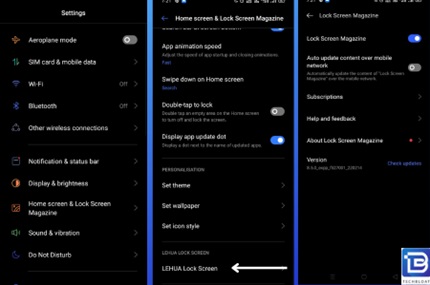
Alt Text – Step 3 of how to turn off Glance in Mi: Look for the Glance option
You will find various options under the lock screen settings, among which is ‘Glance for Mi’ or ‘Lock Screen Widgets.’ Tap on it to access the specific settings for the Glance feature.
Step 4 of how to turn off Glance in Mi: Disable or turn off the Glance feature

Alt text – Step 4 of how to turn off Glance in Mi: Disable or turn off the Glance feature
Once inside the Glance settings, you will see a toggle switch next to the feature. To disable Glance, simply tap on this switch. You may be asked to confirm your decision via a pop-up prompt; if so, confirm your choice by selecting ‘Disable’ or ‘Turn off.’
It’s important to note that the specific steps may differ based on the customised user interfaces of different smartphone manufacturers.
Should I Disable Glance and Missout on Everyday Updates?
Enabling Glance on your lock screen can bring several benefits and enhance your smartphone experience in various ways. Here are some compelling reasons why you Might consider enabling Glance:
Stay updated effortlessly
You can stay updated with the latest news, articles, and trends by enabling Glance. The curated content displayed on your lock screen keeps you informed without requiring you to seek out information actively. Whether it’s current events, sports scores, entertainment news, or other topics of interest, Glance ensures you’re always in the know.
Discover new content and interest
Glance exposes you to various articles, blogs, and websites you Might not have encountered otherwise. It introduces you to different topics and perspectives, helping you expand your knowledge and interests. You may discover new hobbies, areas of expertise, or valuable information that enriches your daily life.
Personalised experience
Glance learns your preferences over time and tailors the content on your lock screen accordingly. It considers your browsing history, app usage, and interests for a personalised experience. This customisation ensures that the content you see is relevant and aligned with your specific preferences.
Visual delight and aesthetics
Glance often includes visually appealing wallpapers, stunning images, or beautiful artwork that changes periodically. This adds a touch of visual delight to your lock screen, making it more visually appealing and enjoyable. You can enjoy captivating images or artistic creations whenever you glance at your phone.
Is It Safe to Disable or Remove Glance?
Disabling or removing Glance on your lock screen is typically safe. Your device’s stability or primary operation won’t be impacted if you disable this feature. It’s crucial to remember that if done incorrectly, changing system settings or removing system applications risk invalidating your warranty. Use caution and adhere to the instructions that the device’s manufacturer has supplied.
Benefits of Enabling Glance on Your Lock Screen
While some users prefer a clean and Minimalistic lock screen, enabling Glance can offer several benefits and enhance your smartphone experience. Here are some advantages of enabling Glance on your lock screen:
Personalised Content
Glance curates content based on your interests and browsing habits, providing a tailored experience. It learns your preferences over time and displays relevant articles, promotions, or recommendations that align with your interests. This personalised touch can make your lock screen more engaging and enjoyable.
Discover New Content
Glance introduces you to new articles, blogs, or websites you Might not have encountered otherwise. It can broaden your horizons and expose you to different perspectives, helping you stay updated with the latest trends, news, and entertainment.
Visual Appeal
Glance often includes visually appealing wallpapers or images that change periodically. This adds a touch of aesthetic beauty to your lock screen and can make your device more visually appealing. It can also be a conversation starter when others glimpse your lock screen.
Customise Your Lock Screen
You can customise your lock screen experience with Glance. You can pick the kinds of articles you want to view, modify the frequency of updates, or even pick particular interest areas. Thanks to this level of customisation, you can modify your lock screen to reflect your preferences and priorities.
Is Glance for Mi Safe to Disable?
Absolutely, disabling Glance for Mi is entirely safe and won’t impact your device’s essential operations. As an additional layer of user interface and experience, Glance is designed to provide enhanced accessibility and information from your lock screen. However, you can safely disable this feature if you prefer a cleaner, distraction-free lock screen. This action merely adjusts your lock screen’s visual and interactive elements, leaving your phone’s core performance, functionality, and security protocols unaffected. You can re-enable Glance later if you miss its convenience and visual appeal.
Wrapping Up on How to turn off Glance in Mi
Glance is a comprehensive feature that enhances the lock screen experience by providing instant access to personalised content, news updates, and convenient shortcuts. Users can disable it despite its usefulness if they desire a simpler and distraction-free lock screen. Disabling is safe and doesn’t impact the device’s core performance or functionality. However, disabling Glance means foregoing its numerous benefits, such as a personalised experience, discovery of new content, access to shopping and visually appealing aesthetics.
Glance can significantly enrich your smartphone experience if the advantages outweigh the perceived clutter. It’s also important to note that the decision to enable or disable Glance is not permanent, as it can be easily reactivated. Thus, users can choose what works best for their needs and preferences.
FAQs
Q: Can I uninstall Glance from my device?
A: You can disable or remove Glance from the lock screen on most devices.
Q: Will disabling Glance affect other features or apps on my device?
A: Disabling Glance should not impact the functionality of other features or apps on your device. It primarily affects the content displayed on the lock screen.
Q: Can I re-enable Glance if I change my Mind?
A: You can re-enable Glance by following the same steps to deactivate it. Simply toggle the option back on in your device’s settings.
